💼 How does it works?
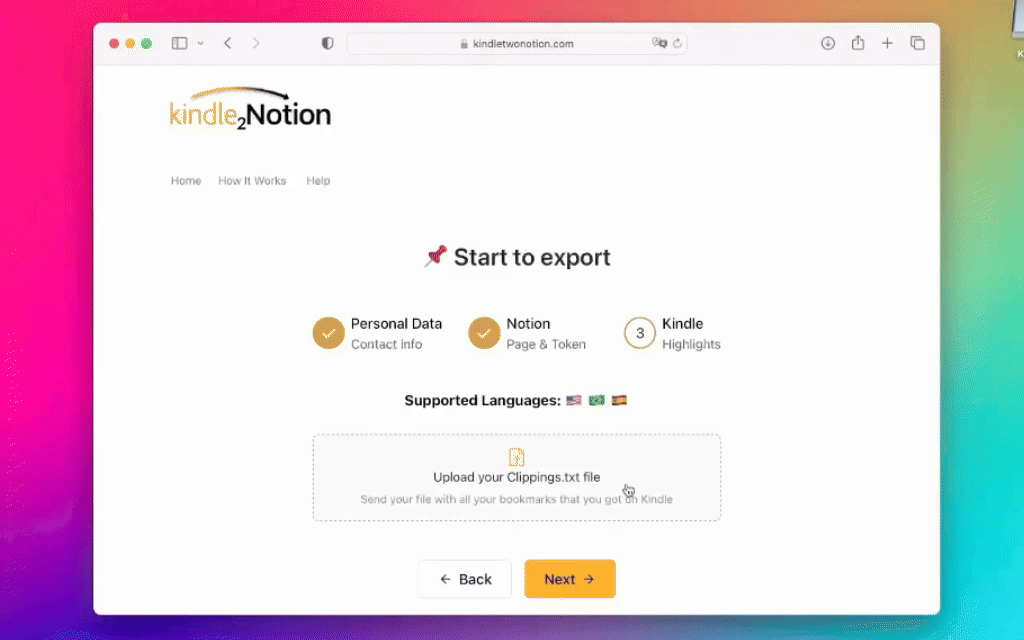
📚 Retrieve Your Kindle Highlights
Connect your Kindle 📕 to your computer 💻 and locate the highlights file at the path specified below. The filename is MyClippings.txt, which can be found in the Kindle folder.
Kindle:/documents/My Clippings.txt